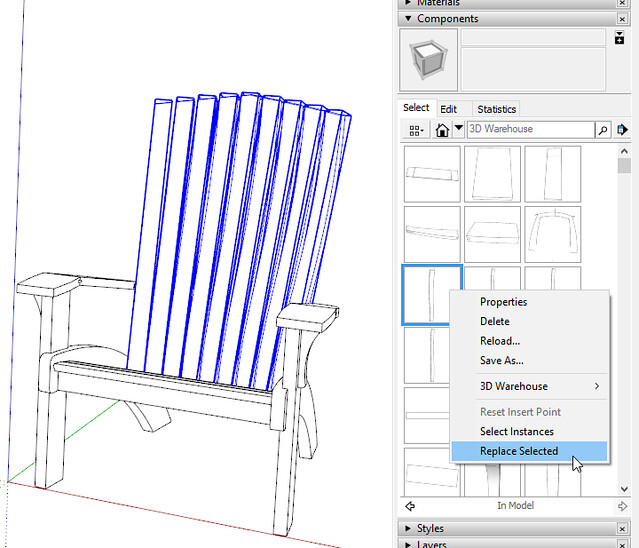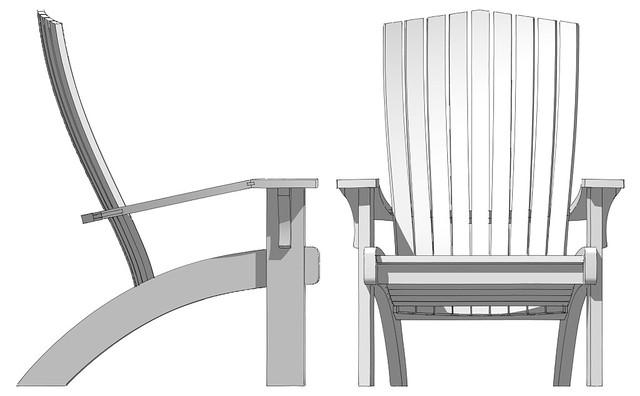This question is going to be difficult. Sorry. Assume that I draw a shelf in SketchUp. The shelf is made into a component. The component is then copied three times such that there are four identical shelves. If I change one shelf, they all change. They are somehow tied together. If I want to make the first and fourth shelves unique, I can right click on them and choose "Make Unique." After I make 1 and 4 unique, is there some way to put them into their own "group" such that modifying 1 also modifies 4?
Ugh.
Ugh.